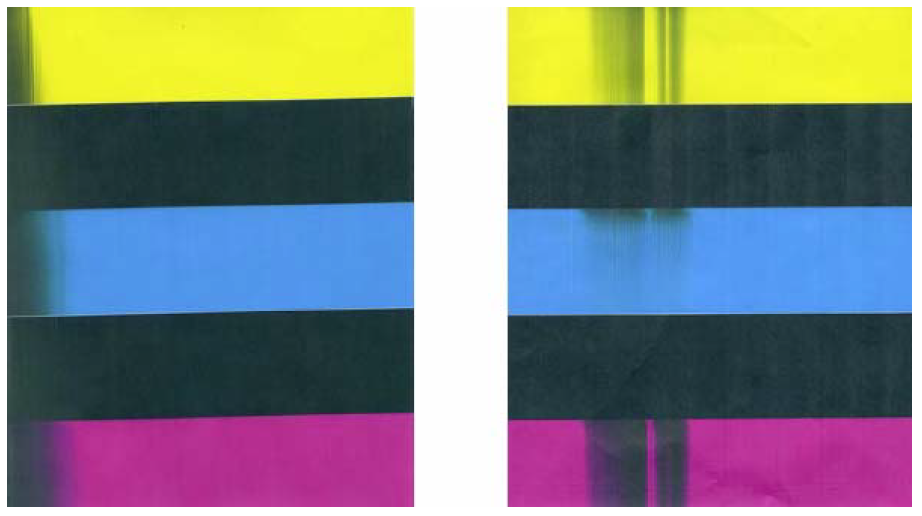Print Quality Issue Examples (including possible causes and solutions)
| The Memjet printhead cartridge contains 70,400 inkjet nozzles. These nozzles are divided into ten rows; two rows of nozzles for each color channel. Due to the high number of nozzles; it is not uncommon for some nozzles to become contaminated, dehydrated or clogged. The following examples were produced using a Five Band Color Purge YKCKM. A similar purge pattern can be performed using the “Print Ink Channels” button; located in the Toolbox, Diagnostics Menu. |
Air in Printhead Nozzle Area: Air in the printhead nozzles will show as jagged, irregular shaped lines of missing color. Lines are normally wider than one nozzle.
Possible Solutions:
- Press the “Full Clean Printhead” button, located in the Toolbox, User Interface screen, and lightly tap on the ink tubes and Printhead Cartridge as the system is circulating ink. This can help dislodge air bubbles within the Printhead and Ink Tubes.
- Note: It is not a problem if air bubbles accumulate in the ink hoses at the non-operator side of the printhead; since this is the outgoing side.
- Deprime and Reprime the system. Release the Printhead, using the “Release Printhead” button. Remove and re-install the Printhead Cartridge. Then close printhead latch to re-prime the system. Lightly tap on the ink tubes and Printhead Cartridge as the system is priming; to help dislodge air bubbles.
- Contact Service person to have them inspect the system for possible air leaks (damage to ink tubes or ink revolver couplings).
- Instead of powering the printer off, when not in use, leave the print engine powered-up; so it can perform automatic maintenance routines.
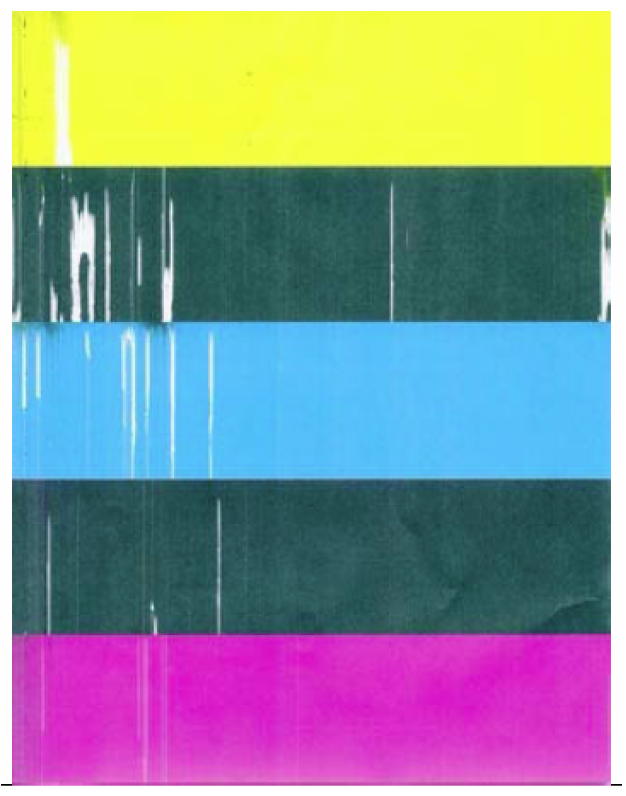
Clogged/Damaged/Dead Nozzles:
Clogged/damaged/dead/ nozzles will normally show as thin, crisp, vertical lines of missing color. Multiple adjacent nozzles, with same issue, will show as wider, crisp, vertical lines of missing color. Clogged nozzles are normally due to Printhead nozzle dehydration or partial contamination. Damaged nozzles are normally due to improper cleaning or debris on wiper roller causing damage to head. Dead nozzles are normally due to the nozzle reaching its “end of life” (~50,000,000 ejections).
Possible Solutions:
- Press the “Full Clean Printhead” button, located in the Toolbox, User Interface screen
- Manually clean the printhead nozzles using distilled water and a lint free cloth.
- Set the following Toolbox features to defaults to improve/increase head maintenance routines: KWS Setting (Light) and Mid-Job Servicing (Default).
- Replace the printhead cartridge and wiper roller. Contact Service person to have them inspect/clean the service station and replace the wiper roller.
- Instead of powering the printer off, when not in use, leave the print engine powered-up; so it can perform automatic maintenance routines.
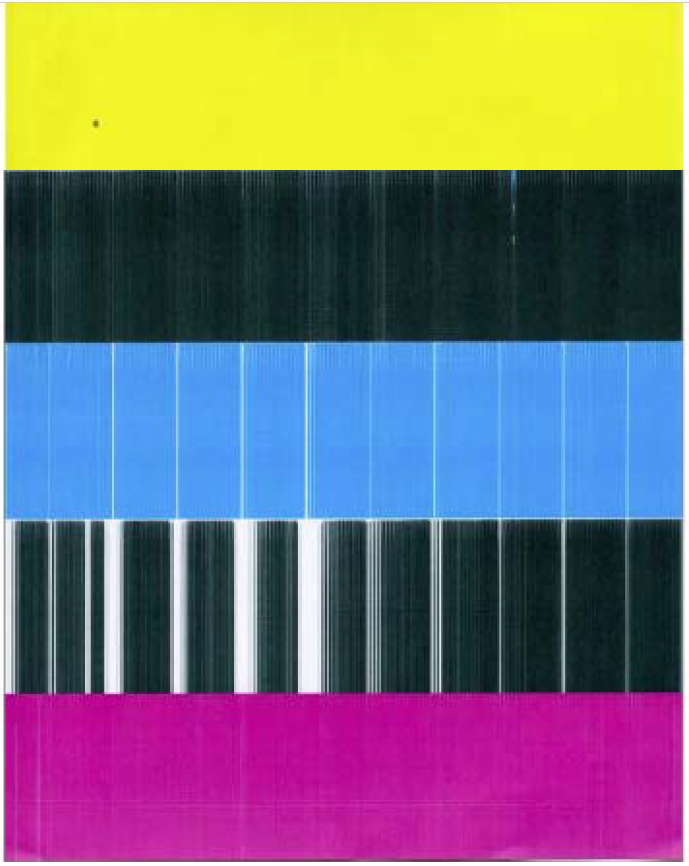
Color Mixing Issues:
Color mixing will show as muddy, mottled or distorted (grainy) colors. Color mixing occurs when the ink from one color channel crosses over into another color channel. Since the inkjet nozzle rows are located very close to one another (ten rows of 7,040 nozzles, located within a 0.8 mm space), it is easy for partials or fibers to create bridges across color channels. These bridges allow ink to flow (wick) from one color channel to another; resulting in a “localized” color mixing event; as shown in the examples below.
Color mixing can occur for a number of reasons (here are some common ones)
- Printhead Cartridge just installed. It is common to see some color mixing immediately after the system is primed with ink.
- Ink wicking due to fibers bridging (crossing) inkjet nozzles. This can also occur if media is left in contact with the printhead (after a paper misfeed or jam).
- Wiper roller saturation (too much ink on wiper roller). This can occur if the cleaning features (Quick/Normal/Full Clean Printhead) are run too frequently. The printer needs time between cleanings to desiderate the wiper roller.
- Ink flooding on the nozzle plate; due to printer not being level.
- Ink flooding on the nozzle plate; due to excessive back-pressure in the ink system.
- Wiper Roller is not being cleaned properly by the system. This can also occur if there is a problem with the squeegee blade in the Wiper Motor Assembly. The squeegee blade and squeegee roller are responsible for removing ink and debris from the wiper roller.
Tip: Muddy, mottled, distorted (grainy) colors can also be caused by the media you are printing onto. Test the printer, using a compatible “inkjet suitable” media, to determine if this could be the cause.
Possible Solutions:
- Remove media from under printhead.
- Wipe printhead using a lint-free cloth, dampened with distilled water.
- Perform a “Printhead Cartridge Conditioning” routine. (p. 39 in the manual)
- Allow the printer to sit, powered on, for 2-3 hours to give it time to clean/desaturate the wiper roller.
- Make sure printer is on a sturdy, level table.
- Instead of powering the printer off, when not in use, leave the print engine powered-up; so it can perform automatic maintenance routines. This also allows the pressures in the system to be routinely equalized.
- Contact Service Support representative to have them inspect/clean the service station. If necessary; they may need to replace the wiper roller, wiper motor assembly or Service Station.