Scuff Marks and Smudging Issues
Scuff Marks occur when the media makes contact with an area of the printhead that has ink on it. Smudging occurs when the wet image, on the media, makes contact with something (most commonly the printhead) before it is dry. This issue will also increase the chance for scuff marks.
Scuff Marks:
Here is an example of “scuff marks” that occurred when the high points (thicker/puffier areas) on this #10 envelope made contact with the printhead.
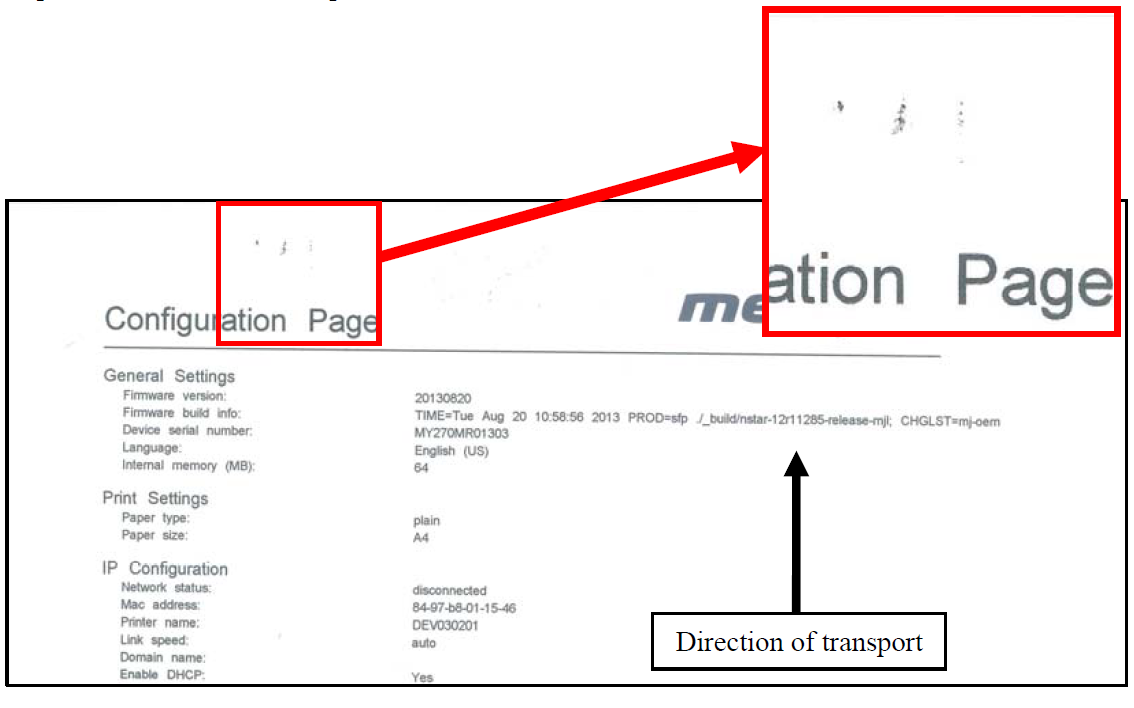
Possible Solutions for Reducing Scuff Marks:
- Make sure the “Head Media Guide” is properly installed.
- Try removing or inserting the “PPS Spacers”.
- Make sure media is as flat as possible and folds are as tight as possible.
- Manually wipe the printhead surface, using a lint-free cloth dampened with distilled water to remove excess ink.
- If possible; rotate the media and image 90, 270 or 180 degrees. Sometimes the direction of feed and the mechanics of how the media is driven through the printer can have an effect.
- Allow the printer to sit, powered on, for 2-3 hours to give it time to remove excess ink from the wiper roller; or contact your support representative to have the wiper roller replaced.
- Use a more suitable media (flat and uniform in thickness).
NOTICE! It is OK to run the “Quick Clean Printhead” routine once, to see if this has any effect on improving this issue. However, if it doesn’t help, you shouldn’t repeat this process or use a higher level cleaning routine. Over-use of the “…Clean Printhead” routines will normally increase this issue, because the wiper roller will become more saturated with ink with each cleaning routine; if done too frequently. An over-saturated wiper roller will leave more ink behind on the printhead.
Smudging:
Here is an example of “smudging” that occurred when an area of this page, with a wet image, made contact with the printhead.
Note: There are also scuff marks in this example. As mentioned previously; smudging will increase the chance for scuff marks; by deposition ink onto other areas of the printhead.
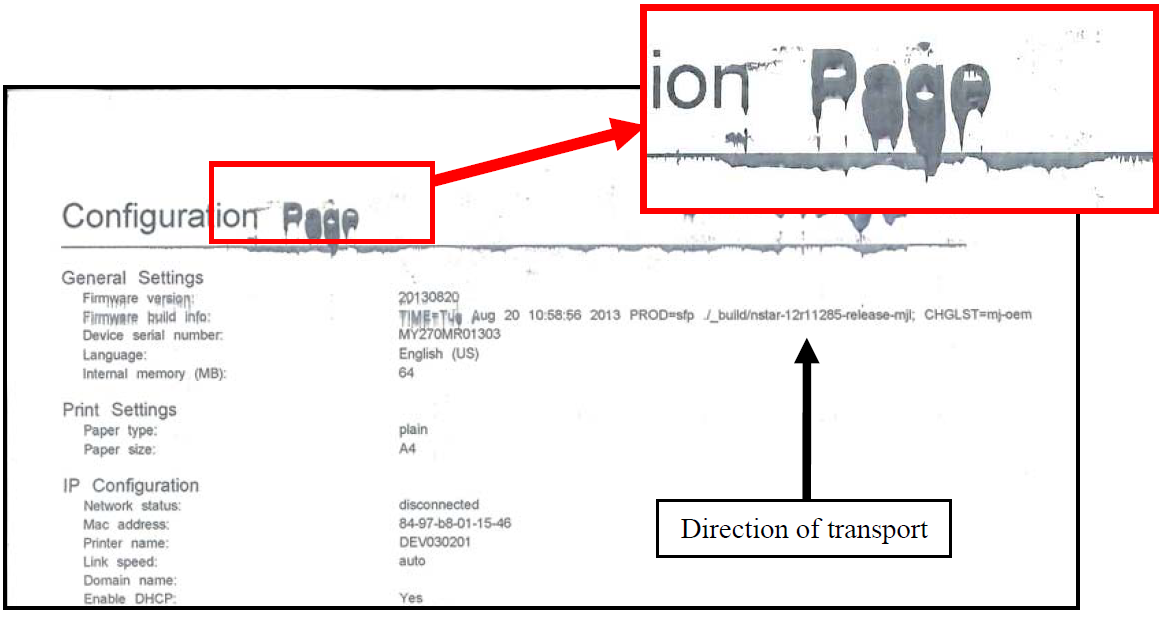
Possible Solutions to Reduce Smudging:
- Check to be sure the “Head Media Guide” is properly installed and clean.
- Try removing or inserting the “PPS Spacers”.
- Make sure media is as flat as possible and folds are as tight as possible.
- If possible; rotate the media and image 90, 270 or 180 degrees. Sometimes the direction of feed and the mechanics of how the media is driven through the printer can have an effect.
- Reduce the amount of ink being sprayed onto the media by setting the print quality to “Normal”.
- Spraying less ink will improve the drying time.
- Reduce the print speed to provide more drying time. If you are already printing in Normal Print Quality, you can select (check) the “half speed” box; located under the Print Quality selection in the M Series Driver.
- Use a more inkjet suitable media.
NOTICE! It is OK to run the “Quick Clean Printhead” routine once, to see if this has any effect on improving this issue. However, if it doesn’t help, you shouldn’t repeat this process or use a higher level cleaning routine. Over-use of the “…Clean Printhead” routines will normally increase this issue, because the wiper roller will become more saturated with ink with each cleaning routine; if done too frequently. An over-saturated wiper roller will leave more ink behind on the printhead.
