The Printhead Cartridge
The Memjet printhead cartridge contains over 70,000 inkjet nozzles. These nozzles are divided into ten rows; two rows of nozzles for each color channel. Due to the very tiny size of each nozzle and the high number of nozzles; it is not uncommon for some nozzles to become contaminated or clogged.
| CONDITION | PROBLEM | SOLUTION |
Mixed, mottled, muddy or distorted colors. | Ink color channel mixing within the printhead cartridge/nozzles. Over-saturated wiper roller. Print Engine was opened to angle greater than 60º. Incompatible media. Table is not level. Printer was not powered-down properly. Printhead may not have been cleaned or capped. Ink system may not have been stabilized. | Refer to “Printhead Cartridge Conditioning”. If problem persists; refer to section titled “Color Mixing Issues”. Do NOT open Print Engine to angle greater than 60º. Use inkjet suitable media Make sure table, that printer is placed on, is level. Make sure to power-down the printer using the ON/OFF button, before shutting off the Main Power Switch. |
Thin, crisp vertical line(s) of missing color. | Clogged printhead nozzle(s). Electrical failure or poor electrical connection at printhead. | Clean the Printhead Reseat the Printhead. Replace the Printhead & wiper roller. |
Irregular or Jagged vertical line(s) of missing color. | Air in the system. Air bubbles blocking nozzle(s). Print Engine was opened to angle greater than 60º. | Refer to “Printhead Cartridge Conditioning”. Do NOT open Print Engine to angle greater than 60º. |
Black scuff marks on media or image smudging occurs. | Media is making contact with the printhead surface. | Install the Head Media Guide. Try adding/removing PPS spacers. Run the media in a different orientation. Use media that is not bent, bowed or buckled. |
| Blurry/Grainy Images | Partially clogged nozzle(s). Incompatible media. Low quality image being sent to printer. Damaged/scratched nozzle surface. | Clean the Printhead Use inkjet suitable media. Use high quality graphics that are compatible with your software program. Replace the Printhead & wiper roller. |
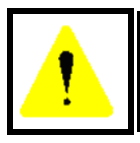 The ink used in this system may be harmful if swallowed. Keep new and used printhead cartridges and ink tanks out of reach of children. Discard unwanted printhead cartridges and empty ink tanks immediately. The ink used in this system may be harmful if swallowed. Keep new and used printhead cartridges and ink tanks out of reach of children. Discard unwanted printhead cartridges and empty ink tanks immediately. |
System will not prime the printhead after installing Printhead Cartridge (During the priming process one or more of the ink color tubes are not filling with ink.) | Printhead nozzles dry (air pulled through nozzles; not allowing system to create vacuum) Capping station not making good seal against the printhead. Pinched/kinked ink tube(s) Ink Tanks may not have enough ink in them to prime system.. Ink Tank Issue Toolbox displays …Low_Ink or Ink_Out… message. Toolbox displays Ink_Error Printhead ink channel(s) are clogged Toolbox displays Ink Valve Error. Damaged Ink Coupling (revolver) | Wet the Printhead nozzles using distilled water and a wet, lint-free cloth. Check for obstruction. Is the Head Media Guide in the way? Try removing it. Check ink tubes. Is the Antistatic Brush Assy pinching tubes? Replace Ink Tank(s). Replace the Printhead. Contact Service Support. |
Ink leaking from the printhead nozzles | Print Engine was opened to angle greater than 60º. Table is not level. Excessive back-pressure within ink system; caused by print engine being powered-down when not in use. Wicking material, inside capping station, is making contact with the printhead nozzles. Opening in ink system; allowing loss of vacuum. | Do NOT open Print Engine to angle greater than 60º. Manually clean printhead. Make sure table, that printer is placed on, is sturdy and level. Allow print engine to remain powered-up, when not in use, so it can routinely cycle the pinch valve to equalize back-pressure in the system. Replace the capping station or the entire service station. Install missing Ink Tanks. Verify that Ink Tank Latches are fully closed and locked. Clean Ink Couplings. Verify that Printhead Latch is fully closed and locked. Contact Service Support. |
