Date and Time, Scan Sensors
Date and Time – Enter or change the way the date and time will appear in the Printer Status section of the Toolbox screens.Enter or change Date and Time:1. Select “View” and then select “Service Menus”. Click or tap “System Settings”.2. “System Settings” screen opens.Use Date and Time options to enter, edit and configure the Date and Time for the Printer.3. Click “Submit”. | 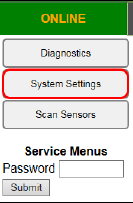 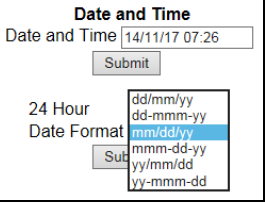 |
SCAN SENSORSProvides status and log on Sensors located throughout Printer. (See chart at right.) You may be asked to provide a screenshot of this window when talking to a support representative.Click “Stop” button to stop scanning, in order to capture a screenshot. |  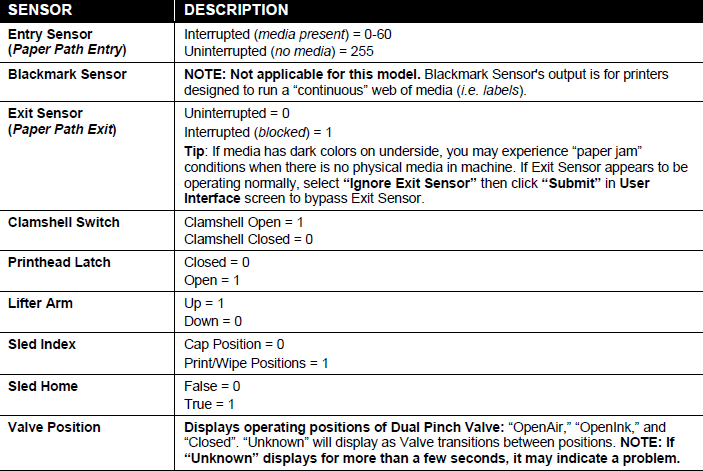 |
Service Menus, Password For authorized service personnel only. Provides password-protected access to more advanced Printer Control menus. Type the Password and press Submit. The following “Service Menus” features will appear. • Printer Control Config • Commands Help • Exit Service Menu WARNING! Service Menu items should only be accessed/changed by a qualified support representative. Improper changes to the “Printer Control Config” settings can have a negative impact on printer operation. Running “Commands Help” features, without knowledge of what they are used for, may cause damage to the system. | 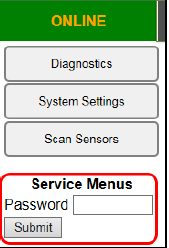 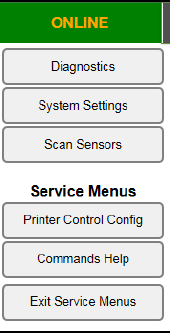 |
