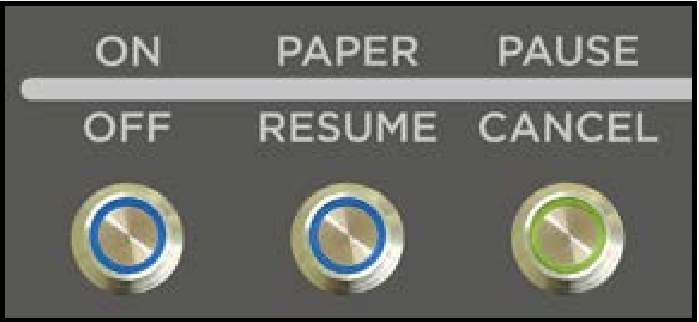Control Panel Light Sequences
The lights (LED’s), on the three control panel buttons, indicate the status of the printer.
Flashing SLOW = 1 time per second
Flashing FAST = 3 times per second
LED Sequence | Printer Status | Recommended Action |
 | Print engine is powered-OFF | Safe to turn Main Power OFF or ON. NOTE: For best system performance, it is recommended to keep the print engine powered-up at all times. |
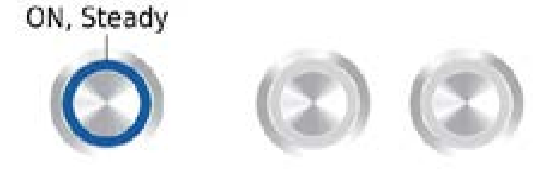 | Powered-up and Ready | Load Media & Send Job |
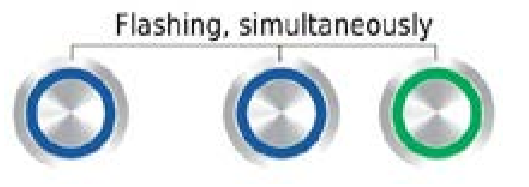 | Powering up or Shutting down | Wait for process to finish |
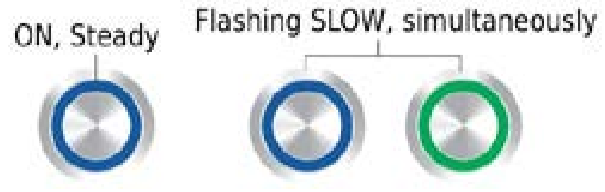 | Busy Condition: Performing Maintenance, Loading Data Canceling Job (CANCEL pressed) | Wait for process to finish |
 | Printing | Wait for process to finish or Press PAUSE to pause printing |
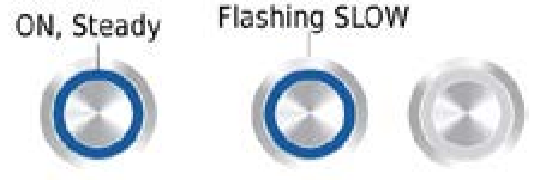 | Printer Paused (PAUSE pressed) | Press RESUME to resume printing or CANCEL to clear job |
 | Out of Paper (Paper Time-Out), Change in Paper Length detected | Check/Set paper feed. Clean Feed Sensor. Reload Media, then press RESUME to resume printing, or CANCEL to clear job |
 | Ink Supply Error: Ink Out, Missing Ink Tank, Printhead Unprimed | Use proper procedure to install/replace Ink Tanks(s) and then press RESUME button to resume printing |
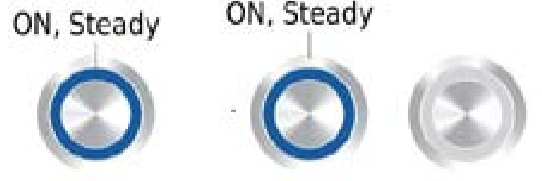 | Paper Jam or one of the Paperpath sensors is covered or dirty | Open Clamshell and remove media or clean sensors. Press RESUME to resume printing, or CANCEL to clear job |
 | Hardware Error: Door (Clamshell) Open, Service Station movement issue, Printhead missing, etc | Open Toolbox to help identify and fix issue |