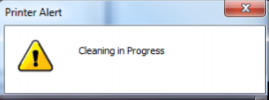Contact Us
- Support
- Troubleshooting
- Printer Alert Window Messages
Printer Alert Window Messages
Messages sent from the driver and displayed on PC screen in a small popup window.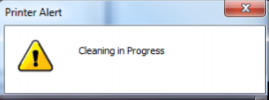
Message | Solution(s) |
|---|
Cleaning in Progress
| - Wait until the message disappears. The printer will start printing your job once the cleaning process has completed.
|
| Incompatible Printhead | |
| Incorrect ... Ink Tank | - Replace Ink Tank. Ink Tanks must be purchased from authorized supplier for this printer model.
|
| .... Ink Low | |
| .... Out of Ink | |
| Load Paper | - Out of Paper. Load paper into printer and press the PAPER/RESUME button.
|
| Mechanical Jam | - Check for and remove obstruction, then press PAPER/RESUME button.
- Check/Clean sensors.
- If problem persists contact technical support.
|
| Missing Printhead | - Remove printhead cartridge.
- Check/clean electrical contacts.
- Reinsert printhead.
- Replace printhead.
- If problem persists contact technical support.
|
| Multiple Inks Low | |
| Multiple Ink Tanks Out | |
| Multiple Ink Tanks are missing | - Insert missing Ink Tanks.
- Clean electrical contacts and re-seat Ink Tanks.
|
| Multiple Unauthorized Ink Tanks | |
| Paper Jam | |
| Printhead Latch Open | - Ensure printhead cartridge has been inserted properly then close the printhead latch so it locks.
|
| Print Zone Assembly (Clamshell) Open | - Check to be sure the Clamshell is completely closed and latched.
- Make sure Print Engine Latches are secure.
|
- The ... Ink Tank is missing
| |
| Unauthorized ... Ink Tank Install | - Ink Tanks must be purchased from authorized supplier for this printer model.
|
| Unauthorized Printhead | - Printhead cartridges must be purchased from authorized supplier for this printer model.
|